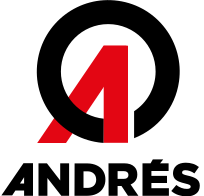What is a cookie?
A cookie is an inoffensive text file that is stored on your browser when you visit any website. The utility of them is to remind your visit for the next time you enter the site again. Although a lot of people don’t know it, cookies have being used during 20 years now, when the first browsers appeared for the World Wide Web.
What is not a cookie?
Is not a virus, neither a troyan, nor bug, nor spam, nor spyware, nor open pup-up windows.
What information does a cookie store?
Cookies usually do not store sensible information about you, like credit cards, banking details, pictures, ID card, personal information, etc. Data they store are more technical, personal preferences, content customization, etc.
Web server does not match you as a person, but your browser. In fact, if you usually use Internet Explorer and try visiting the same website with Firefox or Chrome you will realize that the website do not recognize you as the same person, because it is associating the browser, not the person.
What kinds of cookies do exist?
- Technical cookies: are the most elemental, and they allow, among other things, to know when is visiting a human or an automatized application, an anonymous user or a registered one, basic tasks for the functioning of any dynamic web.
- Analysis cookies: they collect information about the kind of use it is being done, like most visited sections, consulted products, hours of use, language, etc.
- Advertising cookies: they show ads depending on your use, country of origin, language, etc.
What are own and third-party cookies?
Own cookies are the ones generated by the visited website, and third-party are the generated by external services and suppliers like Facebook, Twitter, Google, etc.
What happen if I deactivate cookies?
Here you have some consequences if you deactivate cookies:
- You will not be able to share contents of the website on Facebook, Twitter or any other social network;
- The website will not be able to adapt its content to your personal preferences, as usually the web shops do;
- You will not be allowed to enter your personal area on this website, like My account, My Profile, or My orders;
- Online shops: will be impossible for you to buy online, you must do it by telephone or visiting their physical store (if it does exist);
- Will not be possible to customize your geographical preferences like hours, currency, or language;
- The website will not be able to make analytics about visitors and traffic on the site, so it will make more difficult to be competitive;
- You will not be able to write anything on the blog, to upload pictures, to comment, nor to rate content. The website will not recognize if you are a human or an automatized application that publish spam;
- Will not be possible to show sectored ads, which will reduce the advertising incomes of the website;
- Every social network uses cookies, if you deactivate them, you could not use any of them.
Is it posible to remove cookies?
Yes, not only to remove, also to block, in general or particularly for an specific domain.
To remove cookies you have to go to your browser settings, and there search for the ones related to the specific domain and delete them.
Cookies settings for most popular browsers
Next is detailed how to access to the cookies of Chrome browser. Note: the following points may vary depending on the version of the browser:
- Go to Setup or Preferences through menu File or clicking to customize icon which appears up and to the right.
- There will be different sections, click to Show advanced options.
- Go to Privacy, content Setup.
- Select All cookies and data website.
- A list with all the cookies will be shown sorted by web domain. You can insert partially or totally the web address in the field Search cookies.
- One or several lines will appear when this filter will be done with the cookies of the website requested. Now you can select it and press the X to delete it.
To access the cookies settings of Internet Explorer browser follow the next steps (the following points may vary depending on the version of the browser):
- Go to web Tools, Internet Options
- Click to Privacy
- Move the slider to set the privacy level wanted.
To access the cookies settings of Firefox browser follow the next steps (the following points may vary depending on the version of the browser):
- Go to Setup or Preferences depending on your OS.
- Click to Privacy
- In browsing history choose Use a customize setup for browsing history
- Now you will see the Accept cookies option and activate or deactivate according to your preferences.
To access the cookies settings of Safari browser for OSX follow the next steps (the following points may vary depending on the version of the browser):
- Go to Preferences, then Privacy
- In this place you will see the option of Block cookies to adjust your preferences of block.
To access the cookies settings of Safari browser for iOS follow the next steps (the following points may vary depending on the version of the browser):
- Go to Settings, then Safari.
- Go to Privacy and Security and you will see the option of Block cookies to adjust your preferences of block.
To access the cookies settings of Android browser follow the next steps (the following points may vary depending on the version of the browser):
- Run the browser and click Menu, then Settings.
- Go to Privacy and Security and you will see the option of Accept cookies for activate or deactivate.
To access the cookies settings of Windows Phone browser follow the next steps (the following points may vary depending on the version of the browser):
- Run Internet Explorer, then More, then Settings
- Now you can activate or deactivate Allow cookies